At 3DWave it takes just a moment to get the designs a customer paid for.
The purchased designs are sent in 2 ways:
- The download links will appear straight after the checkout process is completed.
- The download links will be also sent to the customer's email address, including a unique link, with no expiration date to see the full order.
To avoid corrupted files and make everything secure, the designs are archived in WinRAR. Together with the download files, the customers also receive instruction about how to unzip the designs to their original STL format.
For any questions or issues with the delivery, please contact us at 3dwave.designs@gmail.com
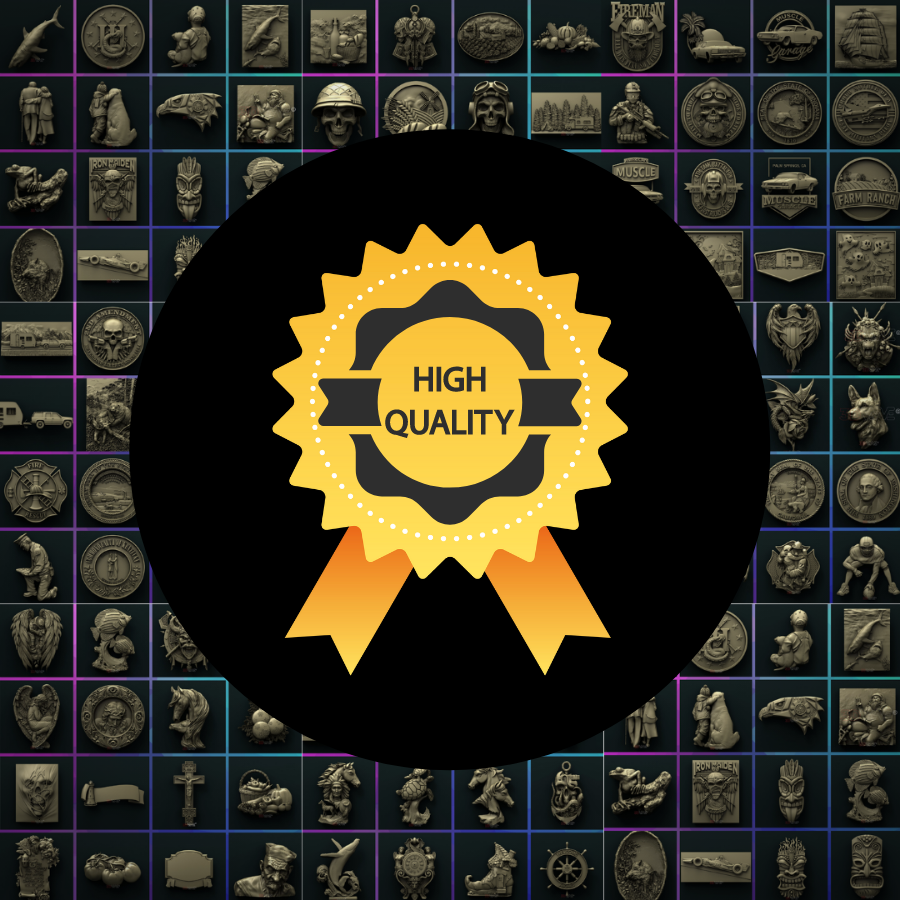
Our values shape our policy
3DWave is the platform that values only designs of high quality.
We expect from our sellers original and professional creations.
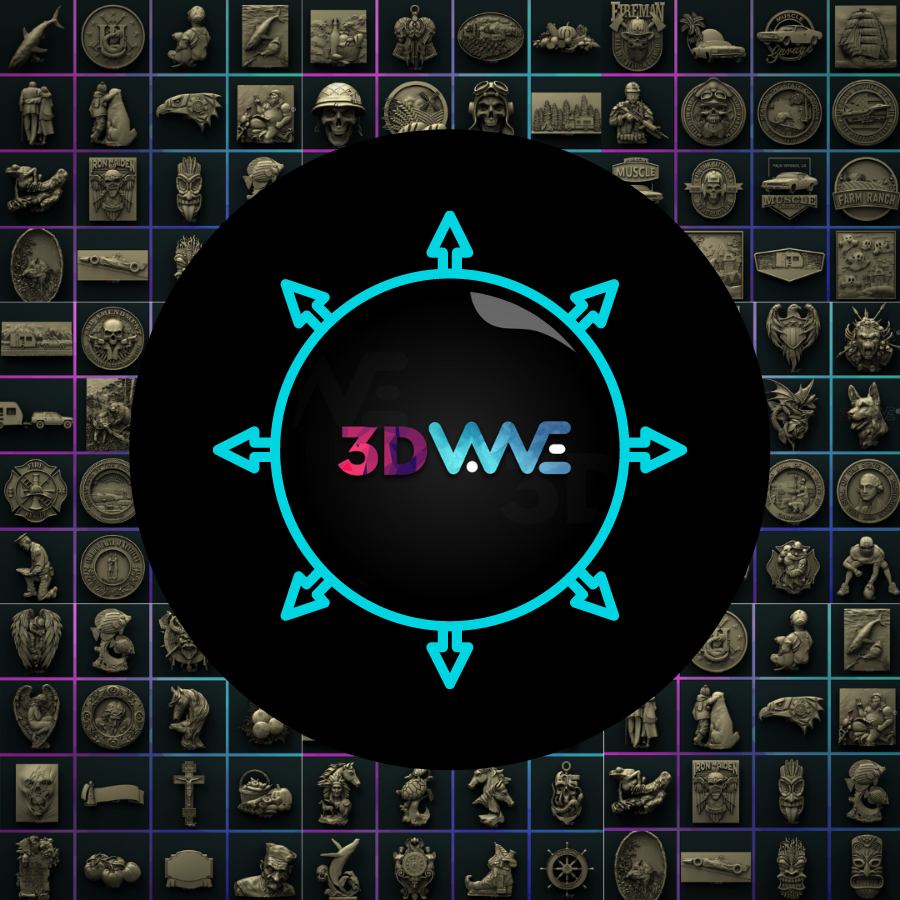
We are opened to new industries
We are focused on the CNC and Laser industries. However, if you design models for 3D print, you are welcome to enrich our universe with this direction as well.
Open your store
2. Log in to the seller portal
Check your email address. You will receive the link to enter the seller portal.
Log in3. Add info
Prepare your shop to be seen by customers. Make it beautiful, add information about yourself, maybe a profile picture as well.
Add products
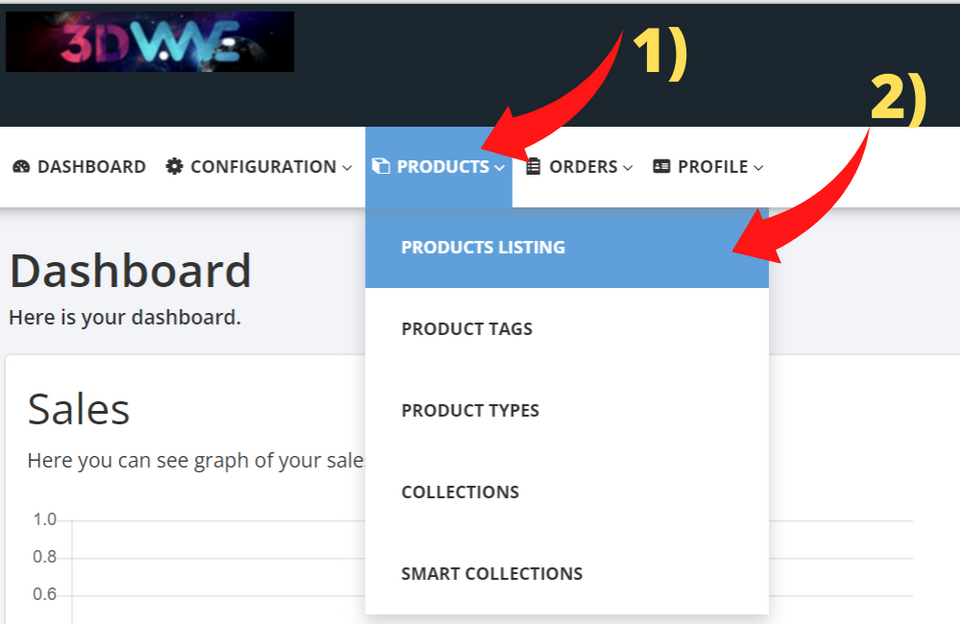
1. Go to products listing
From the main menu select "Products" and then "Products Listings"
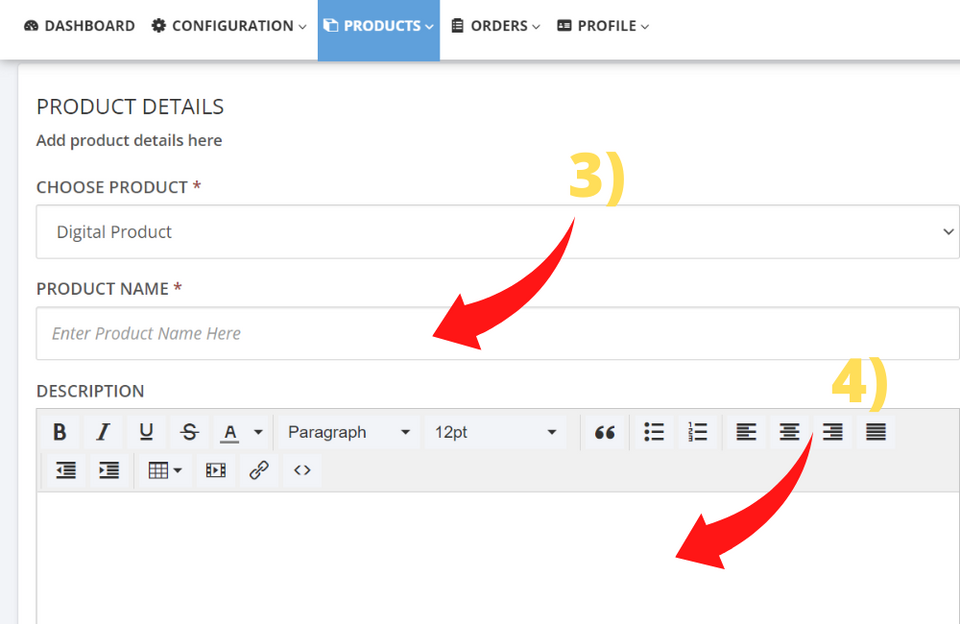
2. Add product info
Add a short name for your product. If your product is a 3D model for CNC, add the extension "3D STL" at the end. If it is for laser, add "laser-file" at the end of the design name.
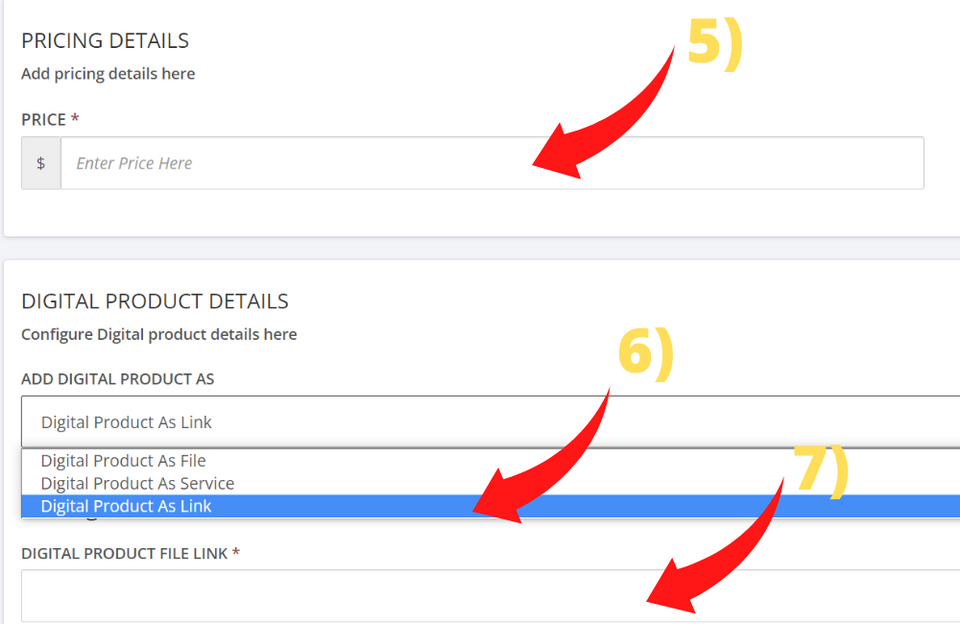
3. Price and Digital file
You decide your prices. After adding your price go to the section "Digital Product Details." Please select the option "Digital Product as Link." Paste your download link that the customer will get after the purchase.
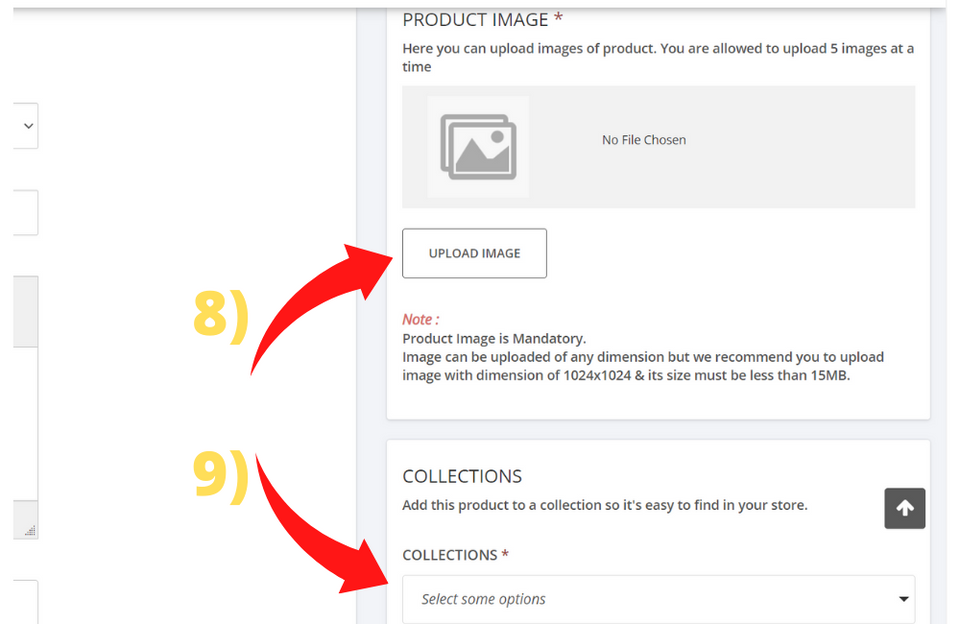
4. Product Image
On the right side, you will see the section to upload the image of your design. After uploading the picture, it is time to add your design to the correct collections.
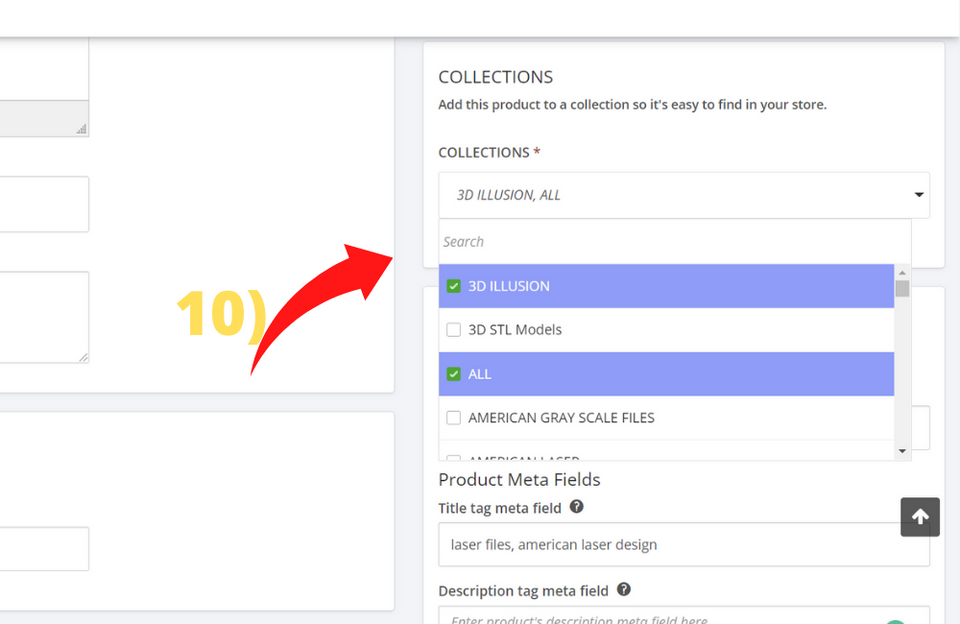
5. 3DWave collections
If the collection is for Laser, you will select the categories with the word "Laser" in the name; the same is for CNC. For example, if you have a "Flower" 3D Model for CNC, then select the category "Flower and Plantlife CNC." If your model is too specific, add it to the category "Others CNC."
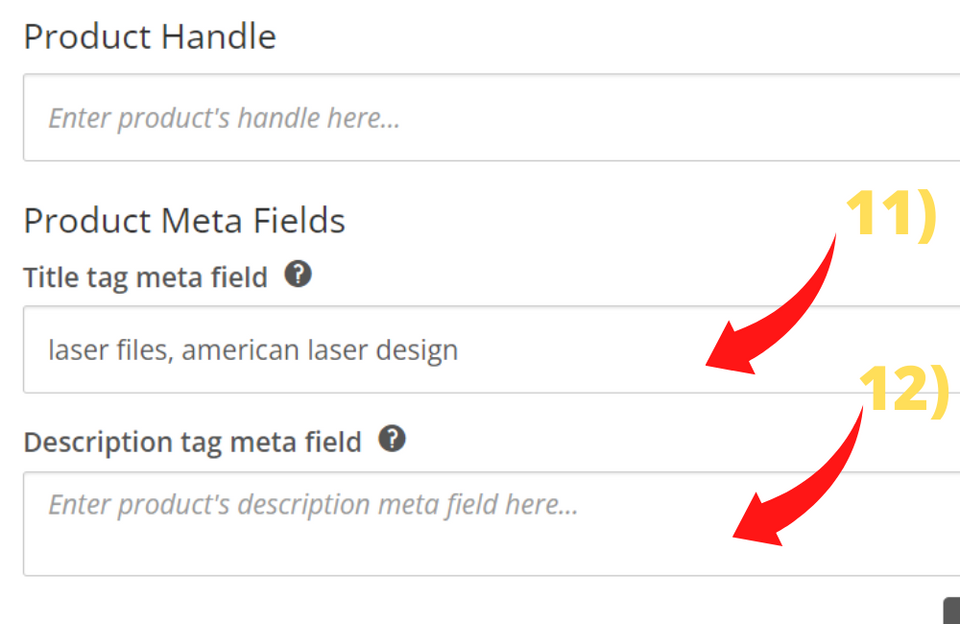
6. Product Meta Fields (tags)
This is not mandatory. However, adding product tags like: "eagle 3d stl model", "dog laser file" - and other specific words, will help customers find your design not only on 3DWave but also straight from Google.
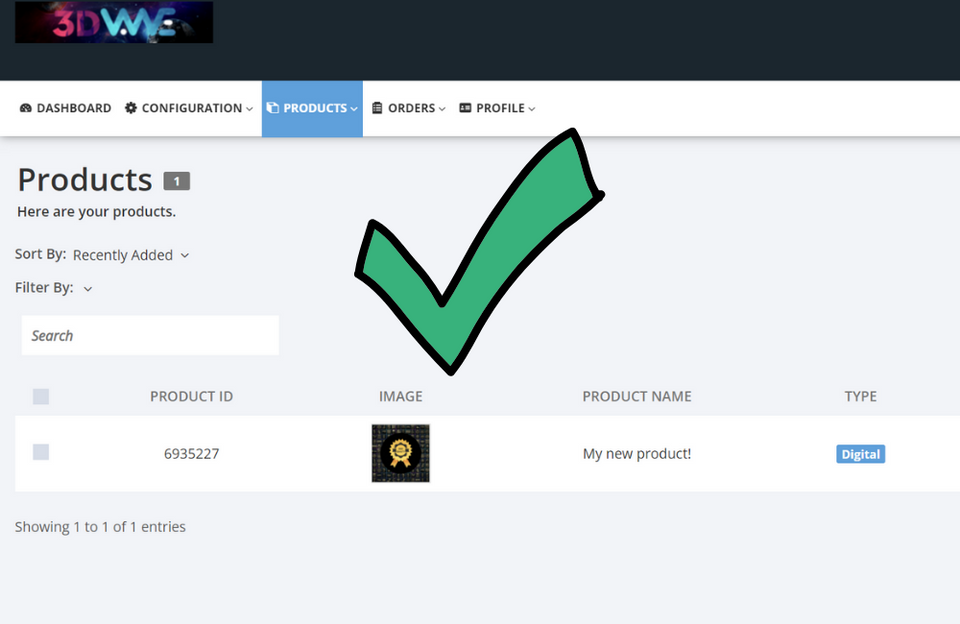
7. Save Changes
After completing your product, click the green button "Save changes." Congratulations, your model is now selling on 3DWave!
Add payment details
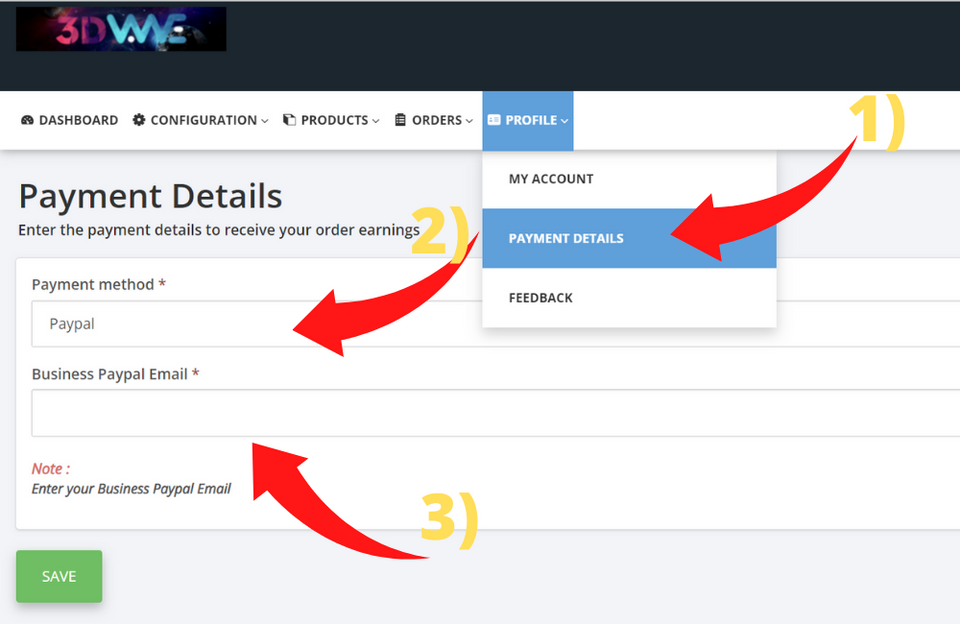
That is how you will get your money from sales. If you prefer to get your funds via Paypal, write the Business Paypal Email. If you opt for Bank Wire Transfer - write the IBAN, name of the account holder, Bank SWIFT and the country.
Selling on 3DWave
Loyal customer base
We have thousands of active customers from North America and Europe.
We will help your shop grow
Your designs will be featured on our main page.
Money and transparency
No hidden fees. No payment for listings. We charge only 15% of your sales.



